Direct lookup from external data sources
You can read information from external data sources and display it on Service Desk or Asset Manager windows. For example, instead of importing your user records from Active Directory or eDirectory, you can refer directly to these records from your Incident window.
The data is read-only; you cannot update external data in this way.
The following procedure describes how to add fields from Active Directory onto the Incident window. You can use similar techniques to add fields from other data sources to other windows in other modules.
To add direct lookup controls to windows:
- Using the Data Connections component, create a connection and a connection type to the external data source.
For example, create a connection to your Active Directory data source called Active Directory, and a connection type that selects the user attributes you require called User Fields.
For information about using the Data Connections component, see the Administrator Guide.
For information about using the Object Designer, see Object Designer.
- Start Object Designer.
Notice that a new module is available in the Business Objects tree with the name of the connection you just created. - Expand the module for the new connection.
There is an object with the name of the connection type you created. For example, Modules\Active Directory\User Fields.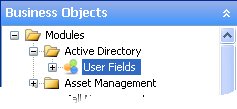
- Drag the object for the new connection onto the object where you want to use the data.
In this example, drag Active Directory\User Fields onto Incident Management\Incident.
A relationship is created between the objects.
- Click
 to save the changes to the business object.
to save the changes to the business object. - Start Window Manager, and open the window you want to add the direct lookup controls to.
- In the Attributes tree, select the relationship that you created.
In the example, select User Fields.
Do not expand the branch – select the top level of the related object.

- With the relationship selected, click on the window design.
The field is added to the window as a list box.

Now that you have added the related object, you can add further attributes from the object.
- Expand the related field's branch in the Attributes tree, and add any other related attributes you require, then click
 to save the changes.
to save the changes.
You can now access data from the external data source from a Service Desk or Asset Manager window.
